Upgrade instructions EasyQuery.NET 5.3 + EasyQuery.JS 6.0
What was changed
Section titled “What was changed”There are some breaking changes made in JavaScript part of EasyQuery (EasyQuery.JS). Please read Version 5.3 + EasyQuery.JS 6.0 release notes for more information.
1. Update EasyQuery.NET NuGet packages
Section titled “1. Update EasyQuery.NET NuGet packages”For the server-side part of your ASP.NET Core or ASP.NET project or your desktop (WinForms or WPF) solution - just change the version numbers of your EasyQuery NuGet packages to 5.3.0 and rebuild your solution.
In general case, that’s all what you need to do. Please contact us if you have any troubles with compiling your project after the update.
2. Update EasyQuery.JS scripts
Section titled “2. Update EasyQuery.JS scripts”2.1 Remove JQuery (if you don’t need it elsewhere)
Section titled “2.1 Remove JQuery (if you don’t need it elsewhere)”EasyQuery.JS does not use JQuery anymore. So, if you don’t use it in your project - you can remove all inclusions of JQuery and JQuery-UI libraries from your code (either as <script> tags on your HTML pages or as NPM packages).
2.2 Update scripts
Section titled “2.2 Update scripts”2.2.1 Update NPM packages
Section titled “2.2.1 Update NPM packages”If you use EasyQuery.JS via NPM packages (for example, in your Angular or React project) you need to do the following changes:
-
Since JQuery is not used anyore, you can remove
@easyquery/ui-jquerypackage from your project. All widgets and other visual classes from@easyquery/ui-jqueryare moved to@easyquery/uipackage, so replace theimportcommands in your code where necessary. All “view” components lost theirJQuerysuffix in their name. For example,AdvancedSearchViewJQuerynow became simplyAdvancedSearchView -
@easyquery/broker-eqspackage is deprecated. Just remove it from your project (frompackage.jsonfile). All functionality from this package was moved either to@easyquery/coreor@easyquery/enterprisepackages. -
Add
@easyquery/enterprisepackage if you need full set of features as in previous version (5.1.x) of EasyQuery. You will also need to import this package in the initialization module (more about it later). -
Obviously, set the version number for all EasyQuery packages to 6.0.0 (or higher).
2.2.2 Update .js and .css files
Section titled “2.2.2 Update .js and .css files”This step is relevant only for those who use EasyQuery script bundles (like eq.all.min.js) either from our CDN or distributed directly with the application.
So, in this case you need to make the following changes.
- Replace the version number in URLs for all EasyQuery
.jsor.CSSfiles referenced from our CDN. For example, instead of :
<link rel="stylesheet" href="https://cdn.korzh.com/eq/5.1.12/eq.core.min.css">use
<link rel="stylesheet" href="https://cdn.korzh.com/eq/6.0.1/eq.core.min.css">- Replace,
eq.all.min.jswith eithereq.enterprise.min.js:
<script src="https://cdn.korzh.com/eq/6.0.1/eq.enterprise.min.js"></script>2.3 Initialize Enterprise edition features
Section titled “2.3 Initialize Enterprise edition features”As a final step, you need to add useEnterprise() call on initialization and pass your license key to it.
-
Get the license key for EasyQuery Enterprise. Just open Client’s Area and click on “Get Key” link near EasyQuery.JS product listed for your license. If you don’t see EasyQuery.JS in the list of the products for your license or you can’t access the Client Area, please contact us
-
Add the following line of code right after creating the view object but before calling
init()method of that view:
var view = new easyquery.ui.AdvancedSearchView();view.getContext().useEnterprise('YourEasyQueryJsKeyGoesHere'); //<-------- add this lineview.init(options);