Date/time values formatting
While working with EasyQuery and Data Models, you will need to set up your own format of date & time. There are several types of formatting you may need:
- date/time values in generated SQL
- date/time values in visual controls/widgets
- date/time values in the grid which displaying the result set on client’s side
Here we are going to take a look more closely at all these cases and provide code examples for each of them.
1. SQL
Section titled “1. SQL”There is Formats property in SqlQueryBuilder class which allows you to set up generated SQL, in which you can choose needed formats for date/time values via Formats.DateFormat, Formats.TimeFormat or Formats.DateTimeFormat sub-properties.
In a case of MVC project - this property can be accessed through Formats of and using EqServiceProviderDb class.
So here are the code examples:
MVC:
public EasyQueryController() { eqService = new EqServiceProviderDb();
. . . . . . . .
//setting default formats for some type of SQL Server eqService.Formats.SetDefaultFormats(FormatType.MsSqlServer); eqService.Formats.DateFormat = “MM/dd/yyyy”; eqService.Formats.TimeFormat = “HH:mm:ss”; eqService.Formats.DateTimeFormat = “MM/dd/yyyy HH:mm:ss”;
. . . . . . . .
}For other editions:
. . . . . . . .SqlQueryBuilder builder = new SqlQueryBuilder(query);eqService.Formats.DateFormat = “yyyy-MM-dd”;builder.BuildSQL();. . . . . . . .More information about SQL formats you can find in the following article
2. Visual controls / Widgets
Section titled “2. Visual controls / Widgets”Date/time formatting in visual controls or widgets can differ in various editions of EasyQuery.
2.1. ASP.NET MVC
Section titled “2.1. ASP.NET MVC”Use dateFormatValue and dateFormatDisplay options of QueryPanel widgets.
You can find date/time formatting settings in this article, items 2.1 and 2.2.
2.2. ASP.NET WebForms and WinForms
Section titled “2.2. ASP.NET WebForms and WinForms”In these editions, you can use Apperance.DateFormat and Appearance.TimeFormat properties of QueryPanel control. The format of date+time values is set as a concatenation of these two formats.
Example:
QueryPanel1.Appearance.DateFormat = "MM/dd/yyyy";QueryPanel1.Appearance.TimeFormat = "HH:mm";2.3. WPF and Silverlight
Section titled “2.3. WPF and Silverlight”Both these editions do not have any additional options which would allow you to change date/time values format in visual controls. Instead, they use the formats defined in CurrentCuluture property for a current thread.
Here is how you can change current culture setting for your application:
//set current culture to UkrainianSystem.Threading.Thread.CurrentThread.CurrentCulture = new System.Globalization.CultureInfo("uk-UA");3. Displaying date/time values in result grid
Section titled “3. Displaying date/time values in result grid”Although this part is not covered by EasyQuery components directly, we are often asked about formatting date/time values in the table or grid that display the result set you got after query execution. Here we collected the most useful recommendations on this topic:
3.1. ASP.NET/MVC
Section titled “3.1. ASP.NET/MVC”You can find date/time formatting settings in this article
3.2. ASP.NET WebForms edition
Section titled “3.2. ASP.NET WebForms edition”Here we guess that you use GridView control to show the result set. In such case, you can use BoundField element together with its DataFormatString property for formatting date/time values. For more information about BoundField, please read MSDN article
Here is an example of defining date column with formatting:
<asp:BoundField DataField="OrderDate" HeaderText="Order Date" DataFormatString="{0:MM/dd/yyyy hh:mm tt}" />3.3 WinForms edition
Section titled “3.3 WinForms edition”You can use DefaultCellStyle.Format property for a particular column in your data grid:
dataGrid.Columns[2].DefaultCellStyle.Format = "MM/dd/yyyy HH:mm:ss";3.4. WPF and Silverlight
Section titled “3.4. WPF and Silverlight”In our examples, we use DataGrid control to show the result sets. To set proper date/time format for DataGrid columns you can use AutoGeneratingColumn event handler:
<DataGrid AutoGeneratingColumn="OnAutoGeneratingColumn" ... />And then in behind code do something like this:
private void OnAutoGeneratingColumn(object sender, DataGridAutoGeneratingColumnEventArgs e){ if (e.PropertyType == typeof(System.DateTime)) (e.Column as DataGridTextColumn).Binding.StringFormat = "dd/MM/yyyy";}