Upgrading from version 4.x to 5.x
1. Change the version of EasyQuery packages
Section titled “1. Change the version of EasyQuery packages”The first step is rather simple. You just need to replace the version number in all EasyQuery packages and to add the new ones if necessary. You can do it using Manage Nuget Packages… window but in’s quicker to simply change the version number right in .csproj file:
<PackageReference Include="Korzh.EasyQuery" Version="5.1.0" /> <PackageReference Include="Korzh.EasyQuery.Db" Version="5.1.0" /> <PackageReference Include="Korzh.EasyQuery.AspNetCore" Version="5.1.0" /> <PackageReference Include="Korzh.EasyQuery.DataExport" Version="5.1.0" />Two notes here:
- We don’t need
Korzh.EasyQuery.Jsonpackage anymore, so you can remove it. - If you need data exporting functionality in your webapp - then replace
Korzh.DbExportpackage withKorzh.EasyQuery.DataExport(with version 5.1.0).
If you try to build your project now - you will get a bunch of errors most probably in EasyQueryController class. You can simply remove this class or, better, comment it for now to have access to the controller’s initialization code (we might need it later).
2. Add EasyQuery services to Startup.cs
Section titled “2. Add EasyQuery services to Startup.cs”The next step - is to add EasyQuery services registration code to ConfigureServices method of your Startup.cs. In most cases the following two lines are enough:
services.AddEasyQuery() .UseSqlManager();If your project works with LINQ queries instead of SQL - then you need to replace UseSqlManager with UseLinqManager call.
Additionally, you may need data exporting functionality. In this case, you should also add .AddDefaultExporters() extension method call to that chain:
services.AddEasyQuery() .UseSqlManager() .AddDefaultExporters();3. Setup EasyQuery middleware
Section titled “3. Setup EasyQuery middleware”In version 4.x all functionality of EasyQueryController we defined “manually” in the previous version is moved now to the special EasyQueryMiddeleware which you can add to the pipeline with UseEasyQuery(...) call.
The parameter of that call is a function where you can define all middleware settings.
If you have only one data model in your application and you loaded it from the file system (from App_Data folder) then you just need to specify the ID of your model - if no other model loaders defined EasyQuery by default will use FileModelLoader to find and load your model file.
You also need to specify the DB connection resolver. The easiest way to do it - UseDbConnection<> extension function and ConnectionString property of EasyQueryOptions class. So, your UseEasyQuery call in your Startup.Configure method will look like this:
public void Configure(IApplicationBuilder app, IHostingEnvironment env, ILoggerFactory loggerFactory){ . . . . .
app.UseEasyQuery(options => { options.DefaultModelId = "NWindSQL"; options.ConnectionString = Configuration.GetConnectionString("EqDemoDbMVC"); options.UseDbConnection<SqlConnection>(); });
app.UseMvc();
. . . . .}As you can see we placed our middleware after all others middlewares but before MVC - to avoid any confusion with MVC controllers.
The default endpoint for all EasyQuery requests will be /api/easyquery but you can replace it with Enpoint property of EasyQueryOptions class:
app.UseEasyQuery(options => { options.Endpoint = "/api/2.0/my-special-path-to-easyquery-api"; . . . . .});So far, so good. Now we need to make some changes in the client-side code on our MVC view or Razor page.
4. Razor view modifications
Section titled “4. Razor view modifications”Finally, we need to make some modifications on our pages where we use EasyQuery scripts.
4.1 Rename CSS class names
Section titled “4.1 Rename CSS class names”If you use our default advanced search view (EasyQuery.cshtml) or some elements from there - your will need to rename all CSS classes there.
Basically, you just add eqv- prefix to all CSS class names inroduced by EasyQuery.
Here are the full list:
| Old CSS class | New CSS class |
|---|---|
hr | eqv-hr |
content | eqv-content |
header-panel | eqv-header-panel |
entities-hr | eqv-entities-hr |
entities-title | eqv-entities-title |
entities-panel-container | eqv-entities-panel-container |
central-block | eqv-central-block |
columns-block | eqv-columns-block |
columns-hr | eqv-columns-hr |
columns-title | eqv-columns-title |
columns-panel-container | eqv-columns-panel-container |
conditions-block | eqv-conditions-block |
conditions-hr | eqv-conditions-hr |
conditions-title | eqv-conditions-title |
query-panel-container | eqv-query-panel-container |
menu-block | eqv-menu-block |
menu-hr | eqv-menu-hr |
menu-title | eqv-menu-title |
menu-content | eqv-menu-content |
clear-button | eqv-clear-button |
execute-button | eqv-execute-button |
bottom-panel | eqv-bottom-panel |
sql-panel | eqv-sql-panel-hr |
sql-panel-hr | eqv-sql-panel-hr |
sql-panel-title | eqv-sql-panel-title |
sql-block | eqv-sql-block |
result-panel | eqv-result-panel |
result-panel-hr | eqv-result-panel-hr |
result-panel-title | eqv-result-panel-title |
result-panel-content | eqv-result-panel-content |
4.2 Modify ‘Export buttons’ block
Section titled “4.2 Modify ‘Export buttons’ block”If you have a span element with ResultExportButtons ID on your page - need to change it to the following:
<span class="eqv-export-buttons"> <a class="eqjs-export" href="javascript:void(0)" data-format="excel-html">Export to Excel</a> <a class="eqjs-export" href="javascript:void(0)" data-format="csv">Export to CSV</a></span>4.3 Replace client-side initialization code
Section titled “4.3 Replace client-side initialization code”Finally, we need to modify the code which initializes our JS widgets.
Good news: all the settings you defined in easyQuerySettings global variable for the previous version are still relevant since the new components “understand” these settings as well.
The only thing you will need change (possible) is the value of serviceUrl option in that variable. If you didn’t change default endpoint on the server-side then set it to /api/easyquery:
window.easyQuerySettings = { serviceUrl: '/api/easyquery', . . . . . .};What you actually will need to add - is a small piece of code which creates an instance of some “view” class (EasyQuery 5.0 introduces the concept of view - a set of widgets that are working together on one page) and then calls its init method. Here is an example for “advanced search” view:
<script> window.addEventListener('load', () => { this.view = new easyquery.ui.AdvancedSearchViewJQuery(); view.init(); });</script>So now your project that worked with EasyQuery 4.x must be compiled and run well with EasyQuery 5.0