QueryPanelOptions interface
Query panel options
- accentActiveCondition
- activateRootOnStart
- activeCondition
- allowDragDrop
- allowInJoinConditions
- allowParameterization
- alwaysShowButtonsInConditions
- alwaysShowButtonsInPredicates
- attrElementFormat
- attrPlacement
- autoEditNewCondition
- buttons
- conditionRenderedCallback
- dateFormatDisplay
- dateFormatValue
- defaultQuery
- dialogZIndex
- entitiesListFilter
- entitiesPopupHandler
- isSubQuery
- menuContainer
- menuOptions
- numberDecimalSeparatorDisplay
- numberListSeparators
- predicateRenderedCallback
- showAddRow
- showCheckboxes
- showConjunctions
- showPoweredBy
- showRootRow
- sortEntities
- subQueryDialogHeight
- subQueryDialogWidth
- yearRange
Properties
Section titled “Properties”accentActiveCondition
Section titled “accentActiveCondition”If true the active condition (the one user clicked on previously) will have accent background color.
● accentActiveCondition?: true
activateRootOnStart
Section titled “activateRootOnStart”If true root predicate row become active at the beginning.
● activateRootOnStart?: true
activeCondition
Section titled “activeCondition”● activeCondition?: null
allowDragDrop
Section titled “allowDragDrop”Gets or sets a value indicating whether it’s possible to drag attributes from EntitiesPanel and drop them into QueryPanel to create new conditions.
● allowDragDrop?: boolean
allowInJoinConditions
Section titled “allowInJoinConditions”Gets or sets a value indicating whether query panel allows to place some conditions in to JOIN clause instead of WHERE.
● allowInJoinConditions?: boolean
allowParameterization
Section titled “allowParameterization”Gets or sets a value indicating whether query panel shows “toggle parameterization” button which aloows to mark each condition as parameterized.
● allowParameterization?: boolean
alwaysShowButtonsInConditions
Section titled “alwaysShowButtonsInConditions”If true QueryPanel widget will always show button in condition rows. Instead of default behaviour when they are shown only on mouse over.
● alwaysShowButtonsInConditions?: false
alwaysShowButtonsInPredicates
Section titled “alwaysShowButtonsInPredicates”If true QueryPanel widget will always show button in predicate (group) rows. Instead of default behaviour when they are shown only on mouse over.
● alwaysShowButtonsInPredicates?: false
attrElementFormat
Section titled “attrElementFormat”The format of entity attributes used in query panel conditions.
You can set it to {attr} to shown only attribute part (without entity name)
● attrElementFormat?: string
attrPlacement
Section titled “attrPlacement”Defines where to display attributes in the tree:
0 - attributes are displayed after entities
1 - attributes are displayed before entities
2 - attributes and entities are mixed, and displayed in alphabetical order. In this case the sortEntities option value dosn’t matter.
● attrPlacement?: number
autoEditNewCondition
Section titled “autoEditNewCondition”If true the QueryPanel will automaticall show value editor for any new (just added) condition
● autoEditNewCondition?: boolean
buttons
Section titled “buttons”Defines which buttons should be shown in the condition/predicate when the mouse is over. Possible values are:
"addCondition"- the button that allows to add new condition. Is shown in predicates only."addPredicate"- the button that allows to add new predicate. Is shown in predicates only."enable"- the button that allows to enable or disable certain condition."delete"- the button that allows to delete certain condition."menu"- the button that shows menu with all available actions for the condition/predicate, including the actions that are not available using other buttons. By default the option is not set, it actually means
{condition: ["enable", "delete"]predicate: ["addCondition", "addPredicate", "enable", "delete"]}● buttons?: any
conditionRenderedCallback
Section titled “conditionRenderedCallback”The callback that is called when the condition’s row has been rendered. It allows you to make any changes you need to the markup of the row. Parameters: condDiv - jQuery object that represents the condition’s row div
● conditionRenderedCallback?: (conDiv: HTMLDivElement) => void
Example:
Section titled “Example:”conditionRenderedCallbackHandler: function (condDiv) { condDiv.addClass("some-cool-class");}dateFormatDisplay
Section titled “dateFormatDisplay”The format of date values used in condition rows.
● dateFormatDisplay?: string
dateFormatValue
Section titled “dateFormatValue”A string that represents the format of date values used in date/time picker widget.
● dateFormatValue?: string
defaultQuery
Section titled “defaultQuery”● defaultQuery?: Query
dialogZIndex
Section titled “dialogZIndex”Sets or gets the ZIndex property of the different dialogs used in QueryPanel (including the sub-query dialog)
● dialogZIndex?: number
entitiesListFilter
Section titled “entitiesListFilter”● entitiesListFilter?: any
entitiesPopupHandler
Section titled “entitiesPopupHandler”● entitiesPopupHandler?: any
isSubQuery
Section titled “isSubQuery”● isSubQuery?: boolean
menuContainer
Section titled “menuContainer”● menuContainer?: HTMLElement
menuOptions
Section titled “menuOptions”Contains different options for popup menu that appears for selecting attributes, operators or values in condition.
● menuOptions?: any
numberDecimalSeparatorDisplay
Section titled “numberDecimalSeparatorDisplay”Sets or gets the symbol which is used as decimal separator
● numberDecimalSeparatorDisplay?: string
numberListSeparators
Section titled “numberListSeparators”Sets or gets the symbols which are recognized as list items separators (for example when user is supposed to enter a list of values in a text box).
● numberListSeparators?: string[]
predicateRenderedCallback
Section titled “predicateRenderedCallback”The callback that is called when the predicate’s row has been rendered. It allows you to make any changes you need to the markup of the row. Parameters: predDiv - jQuery object that represents the predicate’s row div
● predicateRenderedCallback?: (predDiv: HTMLDivElement) => void
Example:
Section titled “Example:”predicateRenderedCallbackHandler: function (predDiv) { predDiv.addClass("some-cool-class");}showAddRow
Section titled “showAddRow”Gets or sets a value indicating whether query panel must show a special [add condition] link at the bottom
● showAddRow?: boolean
showCheckboxes
Section titled “showCheckboxes”Gets or sets a value indicating whether query panel must show a checkbox at the beginning of each condition row. User will be able to use these checkboxes to enable/disable corresponding query conditions
● showCheckboxes?: boolean
showConjunctions
Section titled “showConjunctions”If true QueryPanel widget will show conjunction elements (and or or) at the beginning of each condition.
● showConjunctions?: true
showPoweredBy
Section titled “showPoweredBy”Allows to turn off “Powered by EasyQuery” link shown in the bottom right cornder of query panel. Works only in the full version of the script.
● showPoweredBy?: boolean
showRootRow
Section titled “showRootRow”Gets or sets a value indicating whether query panel must show a root row which represents the main group of conditions
● showRootRow?: true
sortEntities
Section titled “sortEntities”Defines whether entities and attributes should be sorted alphabetically. If false, they are displayed as listed in the model.
● sortEntities?: number
subQueryDialogHeight
Section titled “subQueryDialogHeight”Sets or gets the height of sub-query dialog
● subQueryDialogHeight?: number
subQueryDialogWidth
Section titled “subQueryDialogWidth”Sets or gets the width of sub-query dialog
● subQueryDialogWidth?: number
yearRange
Section titled “yearRange”The range of years displayed in the year drop-down: either relative to today’s year (“-nn:+nn”), relative to the currently selected year (“c-nn:c+nn”), absolute (“nnnn:nnnn”), or combinations of these formats (“nnnn:-nn”).
● yearRange?: string