Search and Replace
The Language Manager gives you a tool for searching and replacing strings in the active language. The searching parameters may be set using the special dialogs.
Search/replace commands are not available if more then one column is selected.
Searching
Section titled “Searching”Set the proper active language and select “Search | Find…” menu item to start searching. The “Find” dialog appears.
Enter the text you wish to search for into Find what field. This field font corresponds to active language font.
- Match whole word only – mark to search for whole words only. Words are delimited with spaces, punctuation marks, brackets and arithmetic.
- Match whole cell only – mark to search for whole cells only. Cancels “Match whole word only” field.
- Match case – mark to perform case sensitive search. Otherwise the search is case insensitive.
- Search cyclically – mark if you want to search cyclically (search from the beginning when you have reached the end).
Direction – mark appropriate radio button to set search direction markedradioitem Down (toward the last row) or markedradioitem Up (toward the first row).
Find Next / Find Prev
Section titled “Find Next / Find Prev”“Search | Find Next” command repeats the previous Find command using all parameters set in the “Find” dialog including the direction. “Search | Find Prev” command does the same but in the in the opposite direction.
Replacing
Section titled “Replacing”Set the proper active language and select “Search | Replace…” menu item to start searching and replacing. The “Replace” dialog appears.
Enter into Replace with field text that should replace found text. These field font corresponds to active language font.
Other parameters in the dialog are the same as in “Find” dialog.
Press “Replace All” button to close dialog and replace all text occurrences according to dialog parameters.
Press “Start” button to perform operated replacing. Special toolbar with the following buttons appears if “Find what” text was found:
- Find Next – searches for next “Find what” text occurrence.
- Find Prev – searches for previous “Find what” text occurrence.
- Replace – replaces last found text with “Replace with” text and searches for next “Find what” text occurrence.
- Replace All – closes dialog and replaces all text occurrences according to Replace dialog parameters.
Go to Line Number
Section titled “Go to Line Number”If you know the number of the row you want to jump to, it may be easily done by selecting “Search | Go to Line Number…” menu item. Input the row number in the appeared dialog end press “OK” button.
Searching the incorrectly formatted strings
Section titled “Searching the incorrectly formatted strings”Sometimes translated strings contain format characters that does not correspond to the native string. This feature helps to find all such strings. Select “Search | Find incorrect formats” menu item. Then select “Search | Find Next” to find next problem string and “Search | Find Prev” to find the previous one.